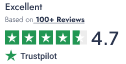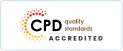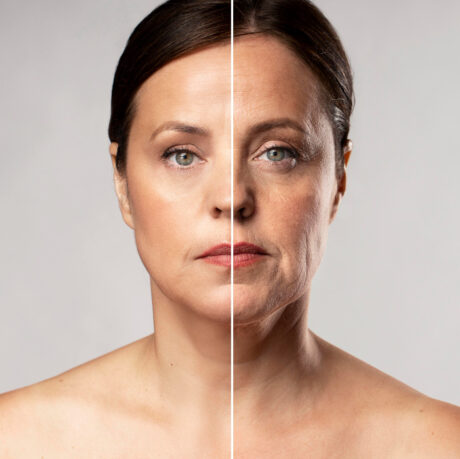About This Course
Course Curriculum
-
Introduction
00:04:00 -
Who is this course for?
00:02:00 -
What will you learn from this course?
00:05:00 -
Tools needed
00:01:00 -
Course Prerequisites
00:04:00
-
Section Overview – Export AutoCAD Objects to Excel
00:02:00 -
Exporting Lines to Excel – Overview
00:02:00 -
Creating the VB.NET-Excel Project
00:06:00 -
Design of User Interface to Export Lines
00:10:00 -
Creating the Common Utility Class
00:19:00 -
Creating the ExportLines Method
00:12:00 -
Running and Testing ExportLines Method
00:06:00 -
Exporting MTexts to Excel – Overview
00:02:00 -
Creating the ExportMTexts Method
00:11:00 -
Export Polylines to Excel – Overview
00:01:00 -
Creating the ExportPolylines Method
00:12:00 -
Running and Testing ExportPoylines Method
00:12:00 -
Export Blocks (Without Attributes) to Excel – Overview
00:01:00 -
Creating the ExportBlocks Method
00:12:00 -
Creating Export Blocks UI and Running the Code
00:06:00 -
Exporting Blocks (With Attributes) to Excel – Overview
00:02:00 -
Creating the User Interface for exporting Blocks to Excel
00:05:00 -
Creation of BlocksForm UI
00:04:00 -
Coding the BlocksForm Load Event
00:08:00 -
Testing the BlocksForm UI
00:03:00 -
Coding the BlocksForm to populate the Listboxes
00:15:00 -
Coding the BlocksForm Export Button
00:04:00 -
Coding the ExportBlocksWithAttributes Method
00:21:00 -
Running and Testing ExportBlocksWithAttributes Method
00:02:00
-
Section Overview – Import Excel File into AutoCAD
00:01:00 -
Importing Lines from Excel File into AutoCAD – Overview
00:01:00 -
Creating ImportExcelUtil Class
00:02:00 -
Creating the ImportLines Method
00:19:00 -
Creating the UI for the ImportLines Method
00:02:00 -
Coding the ImportLines UI code behind.
00:07:00 -
Running and Testing ImportLines Method
00:08:00 -
Importing MTexts into AutoCAD – Overview
00:01:00 -
Creating the ImportMTexts Method
00:11:00 -
Creating ImportMTexts User Interface
00:02:00 -
Running and Testing ImportMTexts Method
00:02:00 -
Importing Polylines from Excel File into AutoCAD – Overview
00:01:00 -
Creating the ImportPolylines Method
00:14:00 -
Creating ImportPolylines User Interface
00:02:00 -
Running and Testing ImportPolylines Method
00:03:00 -
Importing Blocks (without Attributes) from Excel File into AutoCAD – Overview
00:01:00 -
Creating the ImportBlocks Method
00:09:00 -
Creating the ImportBlocks User Interface
00:02:00 -
Running and Testing ImportBlocks Method
00:03:00 -
Importing Blocks (with Attirubtes) from Excel File into AutoCAD – Overview
00:02:00 -
Creating the ImportBlocksWithAttributes Method
00:25:00 -
Creating the UI for ImportBlocksWithAttributes Method
00:04:00 -
Running and Testing ImportBlocksWithAttributes Method
00:03:00
-
Exporting Lines to a File – Overview
00:02:00 -
Creating the ExportToFile Utility Class
00:04:00 -
Creating ExportLinesToFile Method
00:14:00 -
Creating the UI for ExportLinesToFile Method
00:08:00 -
Running and Testing ExportLinesToFile Method
00:02:00 -
Exporting MTexts to File – Overview
00:01:00 -
Creating the MTextToFile Method
00:06:00 -
Creating the UI for the ExportMTextToFile Method
00:01:00 -
Running and Testing ExportMTextToFile Method.
00:08:00 -
Exporting Polylines to File – Overview
00:02:00 -
Creating ExportPolylinesToFile Method
00:11:00 -
Exporting Polylines to File – User Interface
00:01:00 -
Running and Testing ExportPolylinesToFile Method
00:02:00 -
Exporting Blocks (without Attributes) to File – Overview
00:02:00 -
Creating the ExportBlocksToFile Method
00:10:00 -
Creating ExportBlocksToFile User Interface
00:02:00 -
Running and Testing ExportBlocksToFile Method
00:02:00 -
Exporting Blocks (With Attributes) to a File – Overview
00:02:00 -
Creating the EXportBlocksWithAttributesToFile Method
00:19:00 -
Creating the UI for ExportBlocksWithAttributesToFile Method
00:06:00 -
Coding the BlocksForm for ExportBlocksWithAttributeToFile Method
00:04:00 -
Running and Testing ExportBlocksWithAttributesToFile Method
00:03:00
-
Importing Text File into AutoCAD – Overview
00:01:00 -
Importing Lines from a Text File into AutoCAD – Overview
00:02:00 -
Creating the ImportFileUtil Class
00:01:00 -
Creating the ImportLinesMethod
00:17:00 -
Creation of ImportLines User Interface
00:03:00 -
Coding the ImportLines UI button
00:05:00 -
Running and Testing the ImportLines Method
00:04:00 -
Importing MTexts from Text File into AutoCAD – Overview
00:02:00 -
Creating the ImportMTexts Method
00:09:00 -
Creating the TextStyle Manipulation Code
00:02:00 -
Creating the UI for the ImportMTexts Method
00:01:00 -
Running and Testing the ImportMTexts Method
00:04:00 -
Importing Polylines from a Text File into AutoCAD – Overview
00:02:00 -
Creating the ImportPolylines Method
00:18:00 -
Creating the ImportPolylines UI
00:02:00 -
Running and Testing ImportPolylines (from a File) Method
00:02:00 -
Importing BLocks (without Attributes) from a Text File into AutoCAD – Overview
00:02:00 -
Creating the ImportBlocks (without Attributes) Method
00:15:00 -
Creating the ImportBlocks UI
00:05:00 -
Running and Testing ImportBlocks (without Attributes) Method
00:04:00 -
Importing Blocks (with Attributes) from a Text File into AutoCAD – Overview
00:02:00 -
Creating the ImportBlocksWithAttributes from a File Method
00:23:00 -
Creating the ImportBlocksWithAttributes (from a File) UI (Part 1)
00:06:00 -
Creating the ImportBlocksWithAttributes (from a File) UI (Part 2)
00:04:00 -
Running and Testing ImportBlocksWithAttributes (from a File) Method
00:03:00
-
Conclusion
00:01:00
-
Assignment – AutoCAD
07:40:00

 Development
Development QLS
QLS Business
Business Healthcare
Healthcare Health & Fitness
Health & Fitness Technology
Technology Teaching
Teaching Lifestyle
Lifestyle Design
Design