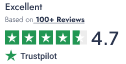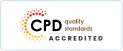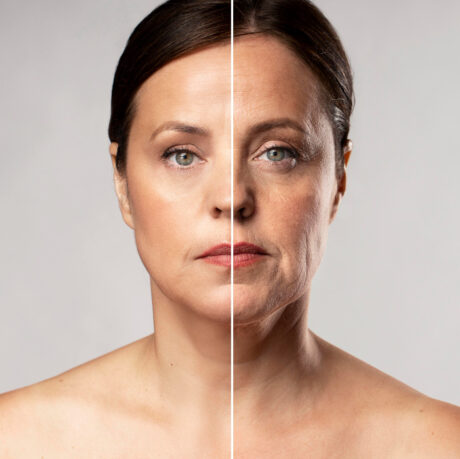About This Course
Course Curriculum
-
Introduction to the Course
00:02:00
-
How To Use the Selection Tool
00:05:00 -
How To Use The Direct Selection Tool
00:04:00 -
How To Use the Group Selection Tool
00:04:00 -
How To Use The Magic Wand Tool
00:05:00 -
How To Use the Lasso Tool
00:03:00
-
How To Use The Pen Tool
00:09:00 -
How To Use the Add/Remove Anchor Point Tool
00:05:00 -
How To Use the Convert Anchor Point Tool
00:04:00 -
How To use the Curvature Tool
00:06:00 -
How to Use the Convert Anchor Points Tool
00:04:00 -
The Arc Tool
00:04:00
-
How To Use the Type Tool in Illustrator
00:05:00 -
How To Use the Area Type Tool
00:04:00 -
How To Use the Type on a Path Tool
00:05:00 -
How To Use the Vertical Area Type Tool
00:04:00 -
How To use the Vertical Type on a Path Tool
00:02:00 -
Type on a Path Trick
00:03:00 -
How To Use the Touch Type Tool
00:03:00
-
The Line Segment Tool
00:06:00 -
The Arc Tool
00:06:00 -
The Spiral Tool
00:03:00 -
The Rectangular Grid Tool
00:08:00 -
The Polar Grid Tool
00:06:00
-
The Rectangle Tool
00:03:00 -
The Rounded Rectangle Tool
00:04:00 -
The Ellipse Tool
00:02:00 -
The Polygon Tool
00:03:00 -
The Star Tool
00:05:00 -
The Flare Tool
00:03:00
-
How To Apply a Brush Stroke
00:03:00 -
How To Paint with the Paintbrush
00:03:00 -
Types of Brushes
00:02:00 -
Global Paintbrush Tool Options
00:03:00 -
How To Create A Calligraphic Brush
00:03:00 -
How To Create A Scatter Brush
00:03:00 -
How To Create an Art Brush
00:03:00 -
How To Create A Pattern Brush
00:03:00 -
How To Create A Bristle Brush
00:03:00 -
How To Use The Blob Brush
00:02:00
-
How To Use the Pencil Tool – the basics
00:02:00 -
Creating More Paths with the Pencil Tool
00:02:00 -
The Pencil Tool Settings
00:03:00 -
The Pencil Tools Sidekicks- The Smooth Path Eraser and Join Tools
00:03:00
-
How To Use The Eraser Tool
00:06:00 -
The Eraser Tool Options
00:02:00 -
How To Use The Scissors and the Knife Tools
00:03:00
-
How To Use the Rotate Tool
00:04:00 -
How To Rotate the Objects
00:03:00 -
How To Use the Reflect Tool
00:03:00 -
How to Find the Centre Spot of your Artwork
00:04:00 -
How To Use the Scale Tool
00:05:00 -
How To Use the Shear Tool
00:05:00 -
How To Use the Reshape Tool
00:02:00 -
How to Use the Transform Tool
00:03:00 -
How To Use the Transformation Tool
00:01:00
-
How To Use The Width Tool
00:02:00 -
How To Save Width Profiles
00:03:00 -
How To Use the Liquify Tools
00:03:00 -
How To Use the Liquify Tools Continued
00:04:00
-
How The Shape Builder Tool Works
00:02:00 -
How To Merge And Erase Paths
00:03:00 -
Shape Builder Tool Options
00:04:00 -
How To Use the Paint Bucket Tool
00:03:00 -
How To Modify Live Paint Groups
00:04:00 -
The Live Paint Tool Options
00:02:00
-
How To Use The Perspective Grid
00:04:00 -
How To Draw Objects In Perspective
00:04:00 -
How To Add Objects To A Perspective Grid
00:03:00 -
How To Create Perspective Text
00:02:00 -
How To Create Your Custom Grid
00:03:00
-
How To Use the Gradient Tools
00:03:00 -
Gradients, swatches and multiple objects
00:02:00 -
Apply a gradient across multiple objects
00:02:00 -
How to use the Gradient panel
00:03:00 -
How To Work with Gradient Meshes
00:04:00 -
Achieving photorealistic effects with gradient meshes
00:09:00
-
How To Use the Blend Tool
00:04:00 -
How to edit the blends
00:03:00 -
How To Create the Long Shadow Effect Using the Blend Tool
00:05:00
-
The Eyedropper Tool
00:04:00 -
How To Use the Zoom, Hand and Measure Tool
00:03:00 -
How To Use the Artboard Tool
00:03:00 -
Artboard Tool Options
00:02:00 -
Print Tiling Tool
00:03:00
-
How To Use Symbols In Illustrator
00:04:00 -
How To use The Symbolism Tools
00:03:00 -
How To Use The Symbolism Tool – Continued
00:03:00
-
How to use Graphs in Illustrator
00:07:00 -
Types of graphs in Illustrator
00:05:00 -
How to stylize graphs in Illustrator
00:04:00 -
How To Stylize Your Graph
00:07:00
-
How To Create Slices and Use The Slice Tool in Illustrator
00:07:00 -
How To Use Slices for Web Development
00:04:00 -
Slice options
00:04:00
-
How To Use the Color Tools and Drawing Modes in Illustrator
00:03:00 -
How To Use the Drawing and Screen Modes
00:05:00
-
Summary
00:01:00

 Development
Development QLS
QLS Business
Business Healthcare
Healthcare Health & Fitness
Health & Fitness Technology
Technology Teaching
Teaching Lifestyle
Lifestyle Design
Design